Mastering Page View Triggers in Google Tag Manager for Effective Tag Management
- Supantha Mandal

- Jul 12, 2025
- 4 min read
In today’s fast-paced digital world, tracking user interactions is crucial for making smart decisions and improving user experiences. Google Tag Manager (GTM) is a powerful tool that allows marketers and website managers to handle marketing tags without deep technical knowledge. One of the key features of GTM is page view triggers. These triggers let you deploy tags based on when a page loads, ensuring accurate and timely data collection.
In this post, we will explore page view triggers in-depth and discuss how to utilize them for efficient tag management.
What are Page View Triggers?
Page view triggers in Google Tag Manager activate tags according to when a web page loads in a browser. This ensures the data you collect accurately reflects user actions and behaviors. GTM provides five types of triggers based on different page load events. Each type has specific criteria that determine when the trigger activates.
Understanding these triggers is essential for setting up GTM effectively. Doing so can enhance your web analytics performance. For example, using the right trigger can lead to a 30% more accurate data collection by ensuring you track interactions at the right time.
The Five Types of Page View Triggers
1. Consent Initialization Trigger
The Consent Initialization Trigger plays a crucial role in respecting user consent before activating other triggers. This trigger is essential for businesses that must comply with privacy laws like GDPR and CCPA, which require user consent for data tracking.
In GTM, there is a default Consent Initialization - All Pages trigger in each web container. This is particularly important for tags related to Consent Management Platforms (CMP). For instance, if your website sees 10,000 visitors a month and you implement this trigger, you ensure compliance with regulations, thereby protecting your organization from potential fines.
2. Initialization Trigger
The Initialization Trigger fires before all other triggers, barring the Consent Initialization Trigger. Each GTM web container comes with a default Initialization - All Pages trigger. This is ideal for tags that must execute early, enabling them to set up necessary variables for other tags.
For example, if you are tracking user sessions that start on loading the homepage, using this trigger can prevent data loss by ensuring critical tags initialize promptly.
3. Page View Trigger
The Page View Trigger activates as soon as a web browser starts loading a page. This trigger is used primarily for tracking basic page impressions.
However, it’s important to note that it may miss elements that take longer to load. According to various studies, up to 50% of user interactions occur after the initial page load. Therefore, it’s wise to consider other triggers for more detailed data capture.
4. DOM Ready Trigger
The DOM Ready Trigger fires once the HTML of a web page is completely constructed, meaning the Document Object Model (DOM) is ready for interaction. This trigger is perfect for pageview tags that interact with the DOM to pull values.
Using this trigger can enhance data accuracy significantly. If your tracking involves elements like forms or other interactive components, implementing this trigger ensures all essential data points are available when the tag fires.
5. Window Loaded Trigger
Finally, the Window Loaded Trigger activates after all resources, such as images, scripts, and CSS files, are fully loaded. This is the most comprehensive trigger because it guarantees all page elements are ready before tags fire.
This trigger is especially beneficial for tracking scripts that depend on all elements of the page. If your website features heavy background images or third-party scripts, this trigger can ensure a complete view of user engagement.
Creating a New Page View Trigger in Google Tag Manager
Setting up a new page view trigger in GTM is straightforward and vital for effective tag management. Follow these steps:
Access Triggers: Click on `Triggers` in the left sidebar.
Create a New Trigger: Click `New` to begin creating a new trigger.
Configure Trigger: Click on `Trigger Configuration` and select the desired page view trigger type.
Specify Conditions (Optional): Although optional, adding conditions, like URL patterns, can enhance performance by restricting triggers to relevant pages.
Save Trigger: After configuration, make sure to save the new trigger.
By creating well-defined triggers, you can optimize your website’s performance and gather relevant data efficiently, leading to a better user experience.
Best Practices for Using Page View Triggers
To optimize your use of page view triggers, consider these best practices:
Choose the Right Trigger: Select the trigger type that best meets your data tracking needs. For instance, use the Window Loaded Trigger for complete control over when data is collected.
Combine Triggers When Necessary: Sometimes, multiple triggers may be needed to fire under specific conditions. This allows for a more nuanced approach to data collection.
Test Triggers Thoroughly: Always use GTM’s preview mode to ensure your triggers function correctly before going live. This simple step can save significant headaches later on.
Document Your Triggers: Keeping a detailed record of your triggers and their purposes simplifies management, especially in collaborative environments.
Organize Your Triggers: Use clear naming conventions for easy identification and understanding of each trigger’s function.
Final Thoughts
Mastering page view triggers in Google Tag Manager is vital for effective tag management and accurate data collection. Recognizing the differences among triggers—Consent Initialization, Initialization, Page View, DOM Ready, and Window Loaded—enables you to tailor a GTM setup that aligns with your analytical needs.
Employing best practices ensures your tracking processes remain efficient and reliable. An organized and well-structured trigger setup will empower you to gain insightful data about user interactions. This knowledge allows for informed decisions that enhance user experiences and supports your business objectives.
With a solid strategy for utilizing GTM’s page view triggers, you will build a firm foundation for understanding user behavior and refining your website’s performance. Consistent monitoring and refinement of your triggers will lead to a more effective approach to web performance analytics.
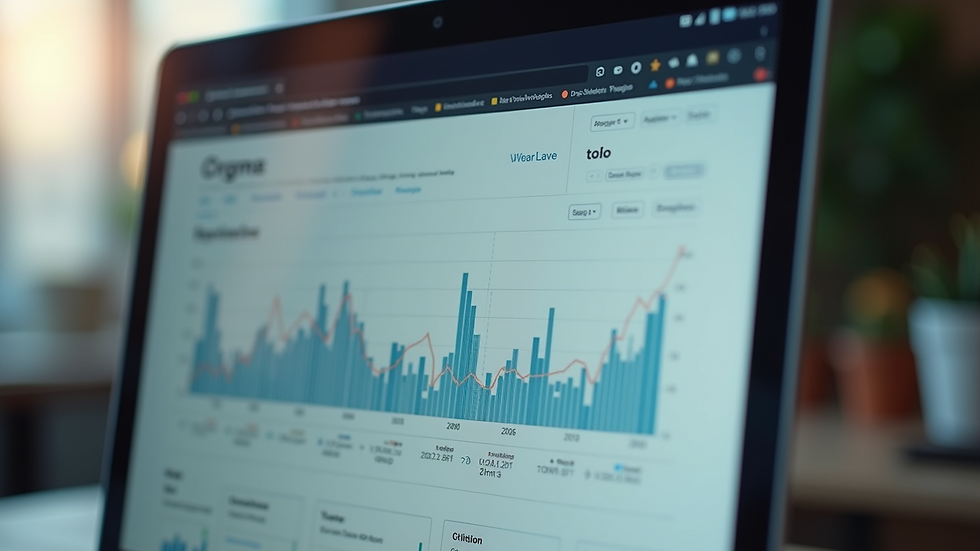




Comments